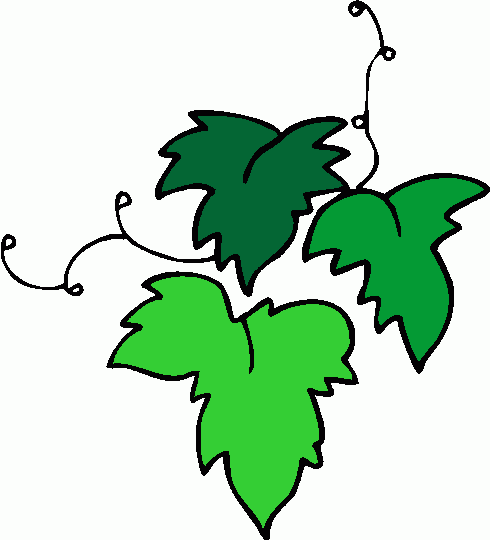Our Tech Editor, web developer and Local Mum-of-three, Emma Fletcher blogs for us about making local mums and kids' high-tech world a bit more family-friendly.

Child safety online
Hello ladies,
Welcome to Local Mums Online's technology blog!
I was very honoured to be asked by Local Mums Online to blog for you all about anything ‘technology-based’ for mums. The only problem was…Where to start?
There are so many topics that I have on my list but one stood out after attending an “E-Safety for Parents” presentation at my children’s school.
As a mum who works in the world of the IT I imagined that I would know all about the information presented, but nevertheless, I decided to go along. I was so glad I did! It inspired me to get more involved and help to share my knowledge with other parents. We need to keep our children safe but still allow them to embrace technology!

The Internet can be a wonderful thing. There is a world of information at our fingertips and the Internet can make learning easier and more fun. At the young age of three and four, some children are already starting to learn the basics of using a computer keyboard and mouse. Some parents disapprove of this but in my experience, in short bursts, it seems to have been a good thing for my children.
Using a computer and the Internet has helped my kids with dexterity and hand-to-eye coordination. They enjoyed learning about numbers and letters with their favourite characters from the activities on websites like CBeebies.
My three children began starting to Google subject topics that come up in their classrooms at primary school. I soon had to supervise the search results that came up when they entered subjects like the celebrity everyone is talking about at school.
My daughters enjoyed playing on sites like Moshi Monsters when they were little and I was surprised to find out they knew how to get on You Tube. They must have heard about it from friends. It certainly is a whole different world from when I was at school!
So what can we do to make sure our children stay safe online? The following are a few basic points to start with. (I will cover more specific subjects, such as social networking and the use of mobile phones, in future blogs.)
The most important thing to remember is to keep the computer in a communal area of the house. Find a place for the computer where you can see what is on the screen while cooking the dinner or mopping the floor. If a child views online content in their bedrooms they may innocently come across inappropriate material and become intrigued. This is far less likely to happen in an area where Mummy and Daddy are milling around and if it does you can intervene before any harm is done.
Have a rule that your child asks permission before they go on the computer and the Internet. Discuss what website they will be using, or what they are going to be doing i.e. school work, games etc.
Encourage your children to use child-friendly search engines, rather than Google. www.askkids.com, www.kids.yahoo.com, www.bbc.co.uk/cbbc/search and www.kidsclick.org are good examples. This is especially important when searching for images!
Don’t let them use their real name when using games or websites. Make up a funny nickname with them and make it in to a “fun thing" to do.
Don’t let your child share their passwords with their friends. This seems a little OTT when they are young, however, remember that children can be horrible to each other. If a bully gets hold of someone else’s password they can log in to their account and leave horrible messages on other children’s message boards. The innocent child, whose account details were used, gets the blame and the bully gets away with it.

I experienced a similar thing when my girls were little – not the bullying, but my seven-year-old innocently told her classmates her five-year-old sister's log in details to Moshi Monsters. Her friends subsequently went in and changed all her sister’s settings and actually won her lots of things (which she was quite pleased about). But this reinforced the point for me that they could have been really nasty and my daughter would have got the blame.
Never let your child give out personal information about themselves, family or friends while they are online. This includes address, phone number, their school or local clubs.
Never let them post photos of themselves in school uniform.
Never let them arrange to meet anyone they have “met” on the Internet, without taking an adult with them. Children can make “legitimate” friends online – I’m not sure how comfortable I am with this subject as I am writing this; I’m not liking the making friends online thing - but I guess I will have to cross that bridge when I come to it.
Have a rule that your child will tell you immediately if they see anything online that they are not happy/comfortable with. You don’t want them to have secrets. If you do catch them looking at things they shouldn’t – try not to fly off the handle, but discuss it openly with them. This encourages openness with online content issues.
When your children get a little older, and want to get their own email address, steer well clear of googlemail/gmail email accounts (or similar, if they have the same policy). Googlemail monitors email content and customises advertising for individual email accounts based on the content of previous emails. This sounds fine, until you think of occasions when the boys start discussing “boobies” and the like – imagine what is going to start popping up around their emails!
That will do for now. There is much more info to share, but I will save that for another blog.
We really do need to keep our children safe – don’t dread it, just be sensible.
If there are any particular subjects you are interested in, please feel free to suggest topics!
Stay safe,
Emma x
Emma Fletcher
Tech Editor
Local Mums Online
Mob: 07956 826384
Email: info@fusion3media.co.uk
www.fusion3media.co.uk
Your quick guide to parental controls
Computers, laptops, mobiles, games consoles and tablets are becoming part of the daily routine in our house – and I’m not just talking about the adults! My daughter was just 7 (year 3) when she was given her own school email address, and was very excited by the fact that she could now email Mummy, Daddy and the grandparents – as well as her school friends. She’s now a teenager and has been exposed to a plethora of platforms since...
Due to the fact that I work from home creating websites, and also help numerous friends and family with computer related issues, our children were probably more exposed to computers and “things technical” than most, so rather than try and discourage their interest, I just tried to make sure that they were protected, in the best way that I can.

As a parent, it can be very difficult to monitor what your child gets up to online. Most children can be trusted online but these days it is fairly easy to “stumble” across things that may cause upset or be disturbing.
The schools safety online policy, which seems to be being drummed in to the children, covers the main important points for the children to remember, things like:
Not giving out personal information, like address, phone number, what school they go to etc.
Not sharing pictures with people that they don’t know
Coming to you or a teacher if they come across anything that they are concerned about
Knowing that they will not be in trouble if they show you things that are “naughty” or horrible.
There are a few really good films here – best to watch them on your own before sharing them with your child: https://www.thinkuknow.co.uk/parents/Primary/Conversation-Starters/Go-to-the- movies/, that are a great way to start a conversation about the kind of things that can happen online.
Parental control software is one of the main ways to stop the majority of inappropriate and harmful content coming in to your home. The software will enable you to set, and then also change online boundaries, in line with your childs development.
Parental control software:
Filters content to restrict access to particular sites, such as porn or violence etc.
It can enforce Time Limits to restrict the amount of time your child can be online.
It can Monitor what sites your child is looking at and attempting to gain access to
May give you a Report with the website that your child has used.
It doesn’t have to be a big chore to apply these controls – if fact today, as a test, I set up ours in less than 10 minutes and it was SO easy.
We have our Broadband with Talk Talk. They have an Internet security service called “Homesafe”. It is free for their Broadband users and is actually built in to their Broadband network itself, which means that once you have turned it on, it filters every device that uses your home broadband – either connected by cable or even over the wi-fi – so that includes all phones and games consoles – without you having to load software on to each and every device.
Please keep in mind though, with mobile devices – that those savvy teenagers will soon work out that they can turn wi-fi off at home and use 3G – with no filters! Here’s more info on Talk Talk services: http://sales.talktalk.co.uk/product/homesafe

BT‘s Security package is called BT Family Protection. This lets you choose the right level of protection for each child on up to three computers in your home – see more info here: http://www.productsandservices.bt.com/consumerProducts/displayTopic.do?topicId=27269&s_cid= con_FURL_familyprotection#tab3
Parental Controls is part of Virgin Media Security and is available for free to all Virgin Media broadband customers – see more info here: http://my.virginmedia.com/my-apps/security.html
Sky offer McAfee Internet Security suit, available free or for a small monthly charge dependent on your Broadband package. Parental Controls are included in this package, however all Sky Broadband customers can get McAfee Parental Controls on their own as a separate download, free and for up to three PC’s. – more info here: http://www.sky.com/helpcentre/broadband/security-centre
If your ISP doesn’t provide a parental controls package, there are a wide range of packages available to buy, or sometimes download free. Always look for a reputable company and check out online reviews – simply by putting the name of the product in to Google followed by “reviews”.
Windows and Mac computers also have parental controls that can be set for each individual device. Search their support pages to ind out more.
One last thing – You Tube! It is SO easy to restrict what can be viewed – but it needs to be done on EACH device:
Go to You Tube homepage www.youtube.co.uk
Scroll down to the bottom of the page and above the footer – you will see a button
“Safety:off” or Safety:On”
If it is turned off – click it, and select “On”, click to lock the safety mode on that browser,
and save your settings. You will need to log in to google to save the settings.
PLEASE NOTE: If you use different browsers like Internet Explorer, Google Chrome, Mozilla
Firefox – please check that the settings are saved for each – they may need setting for each browser.
This is a brief overview, written to help point you in the right direction. I hope that it is helpful, but please realise that it is just a snippet of what is available out there.
Stay safe,
Emma x
Emma Fletcher
Tech Editor
Local Mums Online
Mob: 07956 826384
Email: info@fusion3media.co.uk
www.fusion3media.co.uk

What does COVID-19 mean for your small business ?
For lots of us small businesses the Coronavirus situation is extremely worrying and unnerving. We're still unsure of what’s going to happen, how long this situation is going to last, how many clients could be affected or even if we’ll be able to make a living in the months to come.
Adapt or die
While the uncertainty continues, it's a great time to start thinking outside the box. If you haven’t already done so can you adapt any of your services to suit the restrictions being put in place?
Most people have heard of Skype, now most have also heard of Zoom too due to its popularity during lockdown; however these are just two highly useful tech tools for online connectivity where you can restrict who is watching. They are both excellent for one-to-one and Zoom is very effective and easy to use for group meetings.
Onine skills
Perhaps you are a personal trainer, yoga instructor or pilates teacher? Are you a music teacher or online consultant of some kind? These skills all lend themselves very easily to the online environment.
Do you have a repertoire of specific knowledge that you maybe now have time to document and share? Could you create some video tutorials, vlogs or blogs that you could become a future subscription service? You could be creative and design quizzes or fun downloads to help people access your learning resources.
Marketing is time well spent
It’s always a good time to plan some future marketing; if you have any spare time on your hands at the moment this would be time very well spent. We can help you pull any ideas together and get them online.
If you have some ideas, but you are not quite sure how they could work, get in touch and maybe we can help! We are still at our desks and getting through work as usual and we’d love to hear from you...
Let’s try and get something positive for everyone from this crazy situation!
Stay well,
Emma x
Emma Fletcher
Tech Editor
Local Mums Online
Mob: 07956 826384
Email: info@fusion3media.co.uk
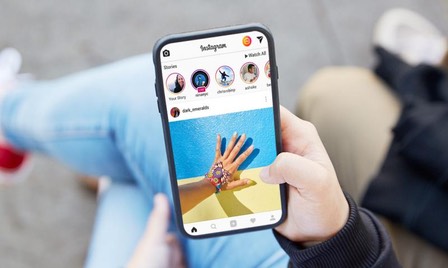
Instagram: Should I let my child use it?
When it was first launched I thought that Instagram was just a cool and convenient way to share photos, giving it an old-school Polaroid feel and sharing it on Facebook. But when my eight year old daughter asked if she could go on to Instagram I realised it was a whole lot more…
Since then Instagram has become ubiquitous and it’s as big as Facebook – and now owned by Facebook. We all know it as the place where people post photos and other people can “like,” comment on and share them. As it’s photo-based, it’s more than just posting your status in words. It’s a “Look what I did” or “Check out what I’m doing” or “See what I got?” or “Guess where I am now” world through instantly posted pictures with a caption. Kids don’t need a Facebook account!
Wow, when you think back to the days when we were kids…
We had to ask our parents to use the phone.
If anything had happened at school that day with friends, we had hours to reflect on it before we had to face it again the next day, when it was usually forgotten.
Now, with Instagram, blackberry messenger etc, things continue away from school and can spiral out of control – there is no escape!
“Insta”gram, as the name suggests, is quick. Click to take a photo with your phone and with just one more tap it can be shared out to Instagram. The process is a lot faster than having to take another step to upload and choose a photo to post out on Facebook.
With Instagram, there are two simple privacy settings – your account can either be private or public. Private means that only your friends are allowed to see your photos. Public is anyone. But (big BUT) everyone can see your bio (biography). Agh! Creepy people could just be stalking kids' Instagram accounts. Kids could be posting private information in their bios, thinking they have a private account. Hopefully they have learned not to write anything too personal such as their home address, a phone number, or what school they go to.
A big red flag for me were the number of friends your kids may have quickly. Many kids have at least 200 online friends and many are friends of friends. But I can also imagine all the kids who just click on people and make them a friend just for the sake of tallying up more friends. That really compromises the meaning of ‘friend’ to me at an age that friends are really, really important. Before your child sets up an Instagram account, set up your own, even if it’s under a fake name and be sure they make you a friend so you can see what is going on at all times.
If you decide that its ok for your children to go on Instagram, please consider the following points…
• The terms and conditions state that it is for ages 13 and up.
• Sign up with them.
• Do not let them use their real name, or any part of it for their username.
• Do not let them fill in the Telephone number field
• Choose a secure password. Don’t use common words, names or birthdays, but use a mixture of upper and lowercase letters and numbers and symbols.
• Ensure photo sharing is set to private, so that the photos won't go out to the public areas where anyone can view them. You can set the Privacy setting through the Instagram interface by going to Settings and scrolling down to the setting labelled “Photos are Private” or “Photo Privacy” and ensuring it is turned on.
• Work with your child to choose a profile picture – don’t use a photo of themselves – use something that represents what they like or are interested in.
• You can have a browse at followers profiles by tapping on their name and viewing their profile. If you wish to block or report them, tap on the menu button and choose the appropriate action.
• Be aware of the privacy settings for the “Photo map.” This creates a map of where each photo has been taken – very dangerous if it gets in to the wrong hands, as it will show where your child is most of the time.
o Go into the profile and select the Photo Map button
o Select a photo from the map and zoom into it
o Select the edit button and tell it to unpin the photo and procede to tap on each photo. It will ask you if you wish to confirm the deletion.
• Enforce the rule that they only follow and accept requests from friends and people they know
• Make sure they know that they won’t be in trouble if they show you something that they think is wrong or inappropriate. It is most probable that one or two of their friends will post things that they shouldn’t. If you child thinks they will be in trouble for showing you they won’t show you and I’m sure you would agree its better to see what really goes on!
• Most children will post “selfies” or pictures of themselves – just enforce the rules that they should be appropriately dressed etc
• One thing I came across very quickly was that an awful lot of children post the chain letter type pictures – “share this within 10 mins or something bad will happen to you” – you know the kind of thing. Make sure your child knows this kind of thing is rubbish and to just ignore them.
• Insist that you are allowed periodic access to their account, or create yourself an account so that you can follow what they are posting.
Let’s teach this next generation about taking control of their own safety and show them how to stay aware when they are online.
Instagram’s tips for parents: click here

Be safe online - even while you are on holiday!
Burglars used to use obituaries to rob grieving families. Technology has now made things a lot easier for them; they just switch on their computers (which they probably stole from someone) and turn to Facebook, Twitter and other social networking sites.
Criminals now have easier access to specific information regarding homeowners than ever before. They can use techniques similar to stalkers to determine when your house is empty and your possessions most vulnerable.
Google Streetmaps is one of the most used tools of the clued-up thief, allowing them to case out likely looking homes in the complete safety, probably of their own home.
A few advanced searches on Facebook or Twitter can be tailored to target groups of people who are likely to be out of the country. For example: those checking in when they are at the airport, or Facebook's “Open graph” search will allow unprecedented levels of targeting for potential thieves of users with open profiles.
One VERY important fact to mention, that many people are not aware of, is that social media platforms are increasingly showing where the user has posted from, by tagging where a post was made with co-ordinates. If a thief knows where you are i.e. having a lovely day at the beach in the photo you have just posted (and they know where you live) it is an easy jump to work out that your home is empty.
EXIF meta data, which is contained in image files, can reveal an awful lot about you.
For instance, many camera phones, such as the iPhone, automatically include GPS location data as image metadata. This information can easily be extracted, with free software downloaded from the Internet, to track the user's location. Most platforms such as Facebook , Twitter and Instagram now remove EXIF data from uploaded photos, but not all external image hosts do.
So here are few tips to stay safe on holiday:
Consider taking a break from social media when you are on holiday.
Avoid announcements that you are going to be in another country for a week or two.
Share holiday photos AFTER you get back. Even if the hosting service strip out the EXIF data, the “lovely view from your hotel” remark gives it away that you are not at home.
Do not share “Location” information automatically on social media services
Never share your address
Consider only sharing information with “Friends”, rather than “Friends of Friends” or “Public”.
In summary, reverse stalk yourself. Looking at the data you share, what would you be able to find out about yourself ?

Tech Mum, aka Emma Fletcher, is the Managing Director of Fusion 3 Media Web and Project Management Specialists.
m: 07956 826384
Email: info@fusion3media.co.uk
www.fusion3media.co.uk